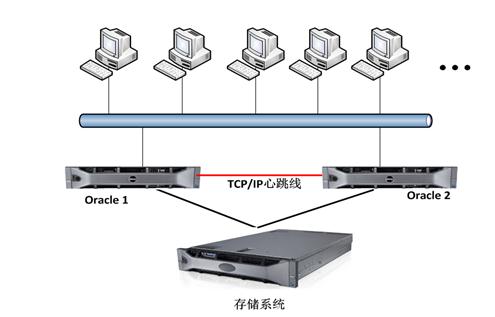安装php5.6版本以后不再需要安装Zend Guard,而是用yum命令安装php-opcache及php-pecl-apcu就可以有效的提高php执行速度。
- 配置yum源
事先确认yum源的链接是不是有效的。
yum install epel-release
rpm -ivh http://rpms.famillecollet.com/enterprise/remi-release-7.rpm- 确认安装的php版本
yum list --enablerepo=remi --enablerepo=remi-php56 | grep php
- 安装php5.6
yum install --enablerepo=remi --enablerepo=remi-php56 php php-opcache php-pecl-apcu php-devel php-mbstring php-mcrypt php-mysqlnd php-phpunit-PHPUnit php-pecl-xdebug php-pecl-xhprof php-pdo php-pear php-fpm php-cli php-xml php-bcmath php-process php-gd php-commonphp-opcache及php-pecl-apcu会有效的提高php执行速度
- 确认php版本
# php -v
PHP 5.6.6 (cli) (built: Feb 19 2015 10:19:37)
Copyright (c) 1997-2015 The PHP Group
Zend Engine v2.6.0, Copyright (c) 1998-2015 Zend Technologies
with Zend OPcache v7.0.4-dev, Copyright (c) 1999-2015, by Zend Technologies
with Xdebug v2.3.1, Copyright (c) 2002-2015, by Derick Rethans
测试PHP-fpm服务是否正常
systemctl start php-fpm.service
使用:#netstat -an查看9000端口有没有在监听
复制代码
systemctl start nginx.service #启动nginx服务
systemctl enable nginx.service #设置开机自启动
systemctl disable nginx.service #停止开机自启动
systemctl status nginx.service #查看服务当前状态
systemctl restart nginx.service #重新启动服务
systemctl list-units --type=service #查看所有已启动的服
systemctl enable php-fpm.service复制代码
Mysql配置文件my.cnf路径:/etc/my.cnf
Nginx配置文件nginx.conf路径:/etc/nginx/nginx.conf
PHP配置文件php.ini路径: /etc/php.ini
php-fpm配置文件php-fpm.conf路径:/etc/php-fpm.conf
安装NGINX
1.添加资源
添加CentOS 7 Nginx yum资源库,打开终端,使用以下命令(没有换行):
rpm -Uvh http://nginx.org/packages/centos/7/noarch/RPMS/nginx-release-centos-7-0.el7.ngx.noarch.rpm
2.安装Nginx
在你的CentOS 7 服务器中使用yum命令从Nginx源服务器中获取来安装Nginx:
这里有一个需要注意的地方,尽量不要用网上的下载源码包然后再传到服务器上的方式进行安装,因为nginx已经不算是简单的Linux了,做了很多扩展,这个时候如果你用源码包安装会出现各种各样的问题,尽量用已经封装好的rpm\yum进行安装
yum install -y nginxNginx将完成安装在你的CentOS 7 服务器中。
3.启动Nginx
刚安装的Nginx不会自行启动。运行Nginx:
systemctl start nginx.service如果一切进展顺利的话,现在你可以通过你的域名或IP来访问你的Web页面来预览一下Nginx的默认页面
当然,这里一般很可能会无法访问的。
我们先不急于解决我们的问题,先看看nginx的基本配置:
复制代码 网站文件存放默认目录
/usr/share/nginx/html网站默认站点配置
/etc/nginx/conf.d/default.conf 自定义Nginx站点配置文件存放目录,自己在这里也可以定义别的名字的.conf,这个的作用以后再说。
/etc/nginx/conf.d/ Nginx全局配置
/etc/nginx/nginx.conf 在这里你可以改变设置用户运行Nginx守护程序进程一样,和工作进程的数量得到了Nginx正在运行,等等。 复制代码 好了,这个时候我们再来看看可能遇到的问题:无法在公网访问。
这个时候首先看看配置文件default.conf对不对,一个正确的例子: (域名要先进行解析到响应的IP)
复制代码
server {
listen 80;
server_name nginx.310058.cn;
#charset koi8-r;
#access_log /var/log/nginx/log/host.access.log main;
location / {
root /usr/share/nginx/html;
index index.html index.htm;
}
#error_page 404 /404.html;
# redirect server error pages to the static page /50x.html
#
error_page 500 502 503 504 /50x.html;
location = /50x.html {
root /usr/share/nginx/html;
}
# proxy the PHP scripts to Apache listening on 127.0.0.1:80
#
#location ~ \.php$ {
# proxy_pass http://127.0.0.1;
#}
# pass the PHP scripts to FastCGI server listening on 127.0.0.1:9000
#
#location ~ \.php$ {
# root html;
# fastcgi_pass 127.0.0.1:9000;
# fastcgi_index index.php;
# fastcgi_param SCRIPT_FILENAME /scripts$fastcgi_script_name;
# include fastcgi_params;
#}
# deny access to .htaccess files, if Apache's document root
# concurs with nginx's one
#
#location ~ /\.ht {
# deny all;
#}
}复制代码 我的配置文件为(可正常运行):
复制代码
nano /etc/nginx/conf.d/default.conf
server {
listen 80;
server_name dev1.mydomain.com.cn;
#charset koi8-r;
#access_log /var/log/nginx/host.access.log main;
location / {
root /usr/share/nginx/html;
index index.html index.htm index.php;
}
#error_page 404 /404.html;
# redirect server error pages to the static page /50x.html
#
error_page 500 502 503 504 /50x.html;
location = /50x.html {
root /usr/share/nginx/html;
}
# proxy the PHP scripts to Apache listening on 127.0.0.1:80
#
#location ~ \.php$ {
# proxy_pass http://127.0.0.1;
#}
# pass the PHP scripts to FastCGI server listening on 127.0.0.1:9000
#
location ~ \.php$ {
root html;
fastcgi_pass 127.0.0.1:9000;
fastcgi_index index.php;
fastcgi_param SCRIPT_FILENAME /usr/share/nginx/html$fastcgi_script_name;
include fastcgi_params;
}
# deny access to .htaccess files, if Apache's document root
# concurs with nginx's one
#
#location ~ /\.ht {
# deny all;
#}
}
确定文件没问题了,看看这个时候是不是开启了nginx进程:
ps -ef | grep nginx 应该会输出一个或者多个进程,如果没有的话就开启或者重启试试看。
这个时候接下来再试试在服务器上:
ping 115.29.102.81 telnet 115.29.102.81 80 wget nginx.310058.cn 如果有的命令没有就直接yum安装下:
yum -y install telnet 如果都可以的话,之后在本机尝试以上三行。如果没有命令也要安装下:
brew install wget 发现很可能本机telnet不通,而服务器telnet通。 这个时候就是防火墙的问题。
centos7.2防火墙 由于centos 7版本以后默认使用firewalld后,网上关于iptables的设置方法已经不管用了,所以根本就别想用配置iptables做啥,根本没用。
查看下防火墙状态:
复制代码
[root@iZ28dcsp7egZ conf.d]# systemctl status firewalld
● firewalld.service - firewalld - dynamic firewall daemon
Loaded: loaded (/usr/lib/systemd/system/firewalld.service; enabled; vendor preset: enabled)
Active: active (running) since Wed 2016-08-03 12:06:44 CST; 2h 49min ago
Main PID: 424 (firewalld)
CGroup: /system.slice/firewalld.service
└─424 /usr/bin/python -Es /usr/sbin/firewalld --nofork --nopid
Aug 03 12:06:41 iZ28dcsp7egZ systemd[1]: Starting firewalld - dynamic firewall daemon... Aug 03 12:06:44 iZ28dcsp7egZ systemd[1]: Started firewalld - dynamic firewall daemon. 复制代码 增加80端口的权限:
firewall-cmd --zone=public --add-port=80/tcp --permanent
别忘了更新防火墙的配置:
firewall-cmd --reload 这个时候再restart nginx.service 一下就会发现应该好了。
nginx 停止:
复制代码 service nginx restart 也可以重启nginx
kill -QUIT 进程号
从容停止
kill -TERM 进程号
或者
kill -INT 进程号
快速停止
p-kill -9 nginx 强制停止
nginx -t
验证配置文件 前提是进入相应的配置的目录(自己实际测试的时候发现没有进入相应的配置目录也是可以的)
nginx -s reload
重启
kill -HUP 进程号
重启的另外一种方式
附1:一个简单的负载均衡的实现: weight默认是1,自己也可以更改。
附2:防火墙基本学习:
复制代码 1、firewalld简介 firewalld是centos7的一大特性,最大的好处有两个:支持动态更新,不用重启服务;第二个就是加入了防火墙的“zone”概念
firewalld有图形界面和工具界面,由于我在服务器上使用,图形界面请参照官方文档,本文以字符界面做介绍
firewalld的字符界面管理工具是 firewall-cmd
firewalld默认配置文件有两个:/usr/lib/firewalld/ (系统配置,尽量不要修改)和 /etc/firewalld/ (用户配置地址)
zone概念: 硬件防火墙默认一般有三个区,firewalld引入这一概念系统默认存在以下区域(根据文档自己理解,如果有误请指正): drop:默认丢弃所有包 block:拒绝所有外部连接,允许内部发起的连接 public:指定外部连接可以进入 external:这个不太明白,功能上和上面相同,允许指定的外部连接 dmz:和硬件防火墙一样,受限制的公共连接可以进入 work:工作区,概念和workgoup一样,也是指定的外部连接允许 home:类似家庭组 internal:信任所有连接 对防火墙不算太熟悉,还没想明白public、external、dmz、work、home从功能上都需要自定义允许连接,具体使用上的区别还需高人指点
2、安装firewalld root执行 # yum install firewalld firewall-config
3、运行、停止、禁用firewalld 启动:# systemctl start firewalld 查看状态:# systemctl status firewalld 或者 firewall-cmd --state 停止:# systemctl disable firewalld 禁用:# systemctl stop firewalld
4、配置firewalld 查看版本:$ firewall-cmd --version 查看帮助:$ firewall-cmd --help 查看设置: 显示状态:$ firewall-cmd --state 查看区域信息: $ firewall-cmd --get-active-zones 查看指定接口所属区域:$ firewall-cmd --get-zone-of-interface=eth0 拒绝所有包:# firewall-cmd --panic-on 取消拒绝状态:# firewall-cmd --panic-off 查看是否拒绝:$ firewall-cmd --query-panic
更新防火墙规则:# firewall-cmd --reload
firewall-cmd --complete-reload
两者的区别就是第一个无需断开连接,就是firewalld特性之一动态添加规则,第二个需要断开连接,类似重启服务将接口添加到区域,默认接口都在public
firewall-cmd --zone=public --add-interface=eth0
永久生效再加上 --permanent 然后reload防火墙
设置默认接口区域
firewall-cmd --set-default-zone=public
立即生效无需重启
打开端口(貌似这个才最常用) 查看所有打开的端口:
firewall-cmd --zone=dmz --list-ports
加入一个端口到区域:
firewall-cmd --zone=dmz --add-port=8080/tcp
若要永久生效方法同上
打开一个服务,类似于将端口可视化,服务需要在配置文件中添加,/etc/firewalld 目录下有services文件夹,这个不详细说了,详情参考文档
# firewall-cmd --zone=work --add-service=smtp
移除服务
# firewall-cmd --zone=work --remove-service=smtp还有端口转发功能、自定义复杂规则功能、lockdown,由于还没用到,以后再学习 复制代码 安装vsftpd
首先用命令检查VSFTP是否已经安装
chkconfig --list | grep vsftpd接着使用yum命令直接安装
yum install –y vsftpd